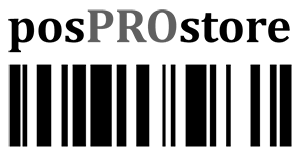POSX XP8200 Pole Display Setup
To set up the POSX Pole display to work with QuickBooks Point of Sale you first need to download the drivers.
Locate the serial number on the back label of your pole display.

POSX XP8200 Pole Display Setup
If your serial number is equal to or less than 274590 choose XP8200_Virtual_COM_Driver_V1.exe driver below.
If your serial number is equal to or greater than 274591 choose XP8200_Virtual_COM_Driver_V2.exe driver below.
If your serial number is equal to or greater than BEAT290910 choose XP8200_Virtual_COM_Driver_V3.exe driver below.
Once the download is complete, run the installation. When it is installed plug in the Pole Display USB cable to your computer. Turn on Pole Display via switch located underside of display. Pole Display will boot up and display ***VFD Display **Have A Nice Day. Start QuickBooks Point of Sale and login as Sysadmin. Navigate to Hardware Setup Wizard located in the dropdown menu on the upper left under File. Choose Customer Pole Display, in the drop down select POSX XP8200. Click on Test Pole Display, pole display should read “QB Point of Sale Pole Display Test. Click Finish. Go Make A sale on Point of Sale and scan an item, pole display will read out quantity, price and total.