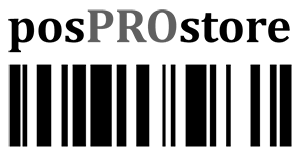Install Tetra Lane 5000 for QuickBooks Point of Sale
As of August 11, 2021, Intuit Merchant Services is requiring all stores to upgrade their pin pads. Following is the steps to install your new PIN PAD.
- Go to this link and scroll down to Tetra Lane 5000 Pin Pad. Run the .exe file after download. https://posprostore.com/quickbooks-support-and-downloads/
- On setup wizard click next five consecutive times.
- On Choose Start Menu Folder, choose Install. After install completes choose Finish.
- Plug the PIN Pad power supply into the back of the PIN Pad and the other end into a power source.
- Turn on the PIN Pad, then take the PIN Pad USB cable and plug it into the USB port of your computer.
- From Point of Sale, select File then select Hardware Setup Wizard.
- Follow the on-screen instructions to connect and setup the PIN Pad. Make sure you do not connect anything unless you are instructed to.
- From the Select the model dropdown, choose Ingenico Tetra Lane 5000 Series PIN Pad (USB). Select Next.
- From Point of Sale, select Begin Test. When your Point of Sale and PIN Pad are connected, the PIN Pad will power on and you will see a QuickBooks logo on the screen.
- Point of Sale will prompt you to either insert, swipe, or tap your card for a test transaction.
- Run a sale in Point of Sale for $1, make sure it shows on the PIN PAD.
- Insert or swipe card into the PIN Pad, then select Yes to run the transaction.
- Enter your card into the PIN Pad, then select Yes to run the transaction.