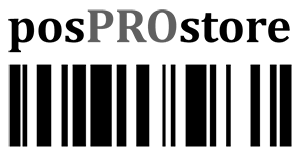QuickBooks POS X-Out and Z-Out Reports
We get a lot of questions about proper end of day procedures in QuickBooks Point of Sale. Hopefully this will help understand the process. To run End of Day under Point of Sale in the top menu bar choose End of Procedure.
The X-Out Status Report is designed to provide an update on sales activity to that point in the day since the register was last closed by running the End of Day Procedure.
The Z-Out Drawer Count Report is intended to reconcile the cash drawer at the end of a business day. In a multiple workstation environment, this report is normally run before running the Z-Out Store Close Report.
Because the purpose of this report is to reconcile the cash drawer, the Z-Out Drawer Count Report can be configured to require a manual media count, or a physical count of the individual bill denominations. To set this preference, click the Sales submenu on the Edit->Preferences->Company menu selection. Check the box on the Require a manual media count for X/Z Out preference.
With that preference enabled, you’ll be required to enter the physical count for each bill and coin type on the Media Count window, and QuickBooks will calculate the total cash on hand. This is a safeguard to reduce the chance of error when entering the amount of cash on hand in the register.
When the Count you enter matches the expected amount of currency in the register, you’re in balance – with neither a shortage (less money on hand than expected) or an overage (more money on hand than expected). You can now click Ok to display and print the Z-Out Drawer Count Report.
The Z-Out Store Close Report is run when closing the store at the end of the day. This report is designed for installations with multiple workstations. After all workstations have reconciled the cash drawer by running the Z-Out Drawer Count Report, the Z-Out Store Close Report will report on all sales activity from all workstations and all cashiers for the period since the End of Day Procedure was last run (on the Point of Sale->End of Day Procedure menu selection). This report is not designed to assist in reconciling the cash drawer, so it doesn’t include the ability to do a media count on the cash drawer.
When using QuickBooks Point of Sale on multiple workstations the Z-out cash drawer report must be modified to only show only that workstation. Here are the steps:
- Run a Z-Out Cash Drawer report from the ‘reports’ menu of Workstation # 1, when the report appears select the option to Modify the Report. Select the Filter Data option
- Under the Workstation filter, select Workstation # 1, make sure to select ONLY ‘Workstation # 1’, then save your changes and the report.
- Re-run the report and verify that it is displaying the correct information.
- If the wrong workstation is displaying, or you are not sure of the workstation number, you can see each workstation’s number from the workstation preferences.
- Repeat this process on all workstations.
Important In a multi-workstation configuration, the End of Day procedure must be run from the server workstation after performing drawer counts on all other workstations. Also, if pos is synced with QuickBooks Financials make sure the box “Exchange data with QuickBooks” is checked.